

If you are completing the LEAD Other assessment (check with your administrator), please be sure to invite feedback providers as soon as possible to give them ample opportunity to respond.
Step 1: Click “Invite Feedback” to send the LEAD Other assessment to your feedback providers.
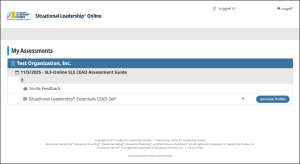
Step 2: Click “Add Feedback Provider”
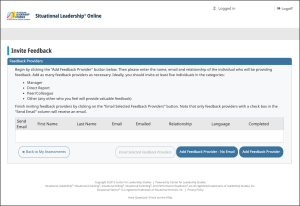
Step 3: Fill out your feedback provider’s information.
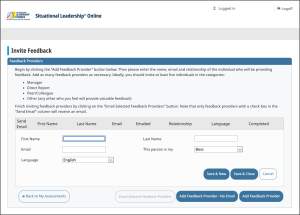
Step 4: Click “Save & New” to add another feedback provider.
Step 5: Click “Save & Close” if this is your last feedback provider request.
Step 6: Click “Email Selected Feedback Providers” to send the email request to the feedback providers you have selected.
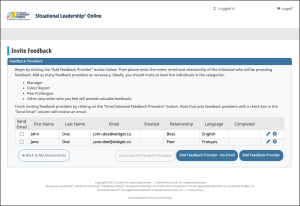
| NOTE: If you are attending an instructor-led session, your LEAD profile will be provided to you in the classroom. |
If you are attending an instructor-led virtual or online version of the course, refer to the following directions.
| NOTE: Please wait to generate your LEAD profile until as close to the date of the training session as possible. This will allow your feedback providers enough time to provide their input. |
Step 1: Return to your LEAD assessment(s).
Step 2: Click “Generate Profiles.”
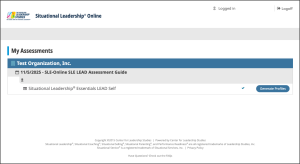
Step 3: Click to open the PDF that was downloaded. You may save this or print a copy. Please bring this assessment with you so that you can reference during your session.
| NOTE: If, upon reviewing this guide, you have any additional questions or concerns, please contact us at onlinesupport@situational.com. |